My website has grown and started to work poorly, I want to move to a new hosting. How to transfer a site to another hosting? How difficult is it?
The easiest way to transfer a site to another hosting is to contact support service of the new hosting and ask the company's specialists to do it. Many hosting providers provide a free transfer service.
The second option is to transfer the site by yourself. To do this, you need to download files and the SQL database from the old hosting and upload them to the new host. Let's look at the site migration process using the example of the most popular cPanel control panel. It is used by most hosting companies.
How to transfer a site to another hosting in the cPanel
1. Log in to the cPanel control panel (access details are sent to your email address after you place your hosting order).
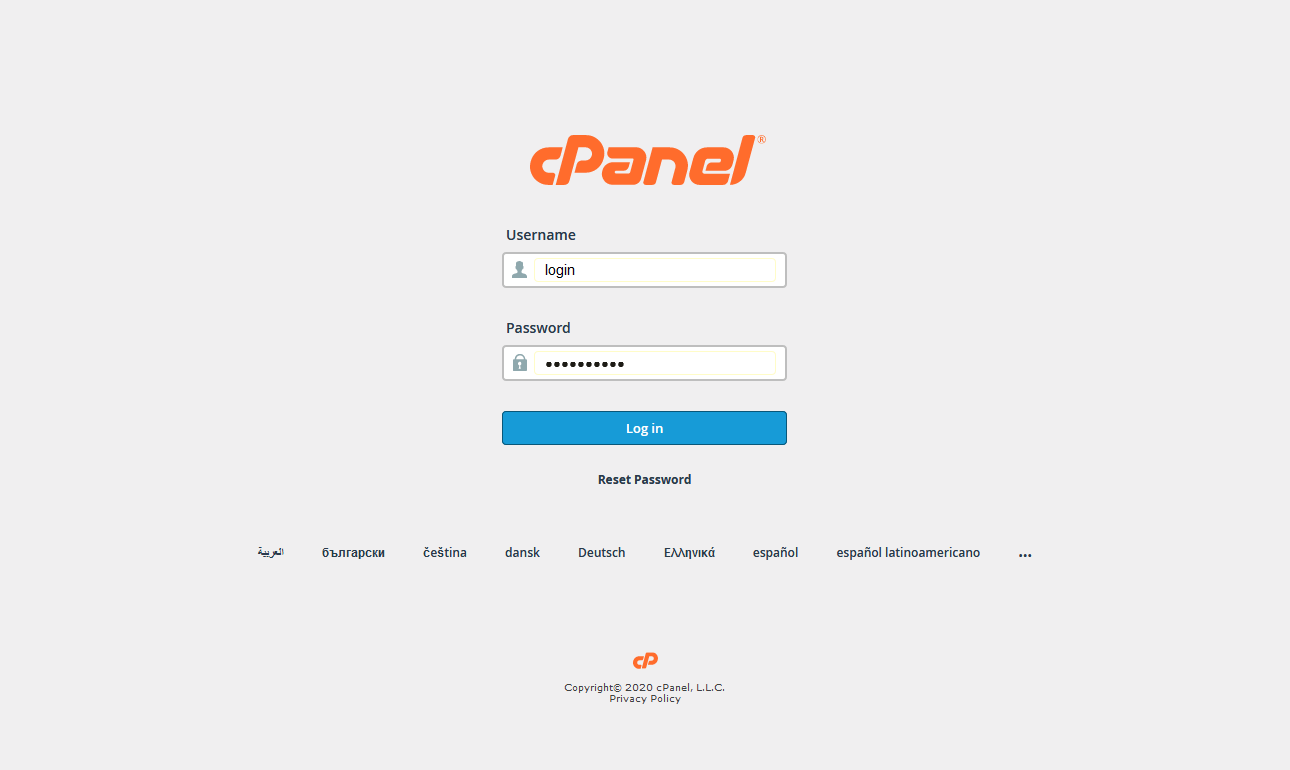
2. In the "Files" section go to the "Backup" page.
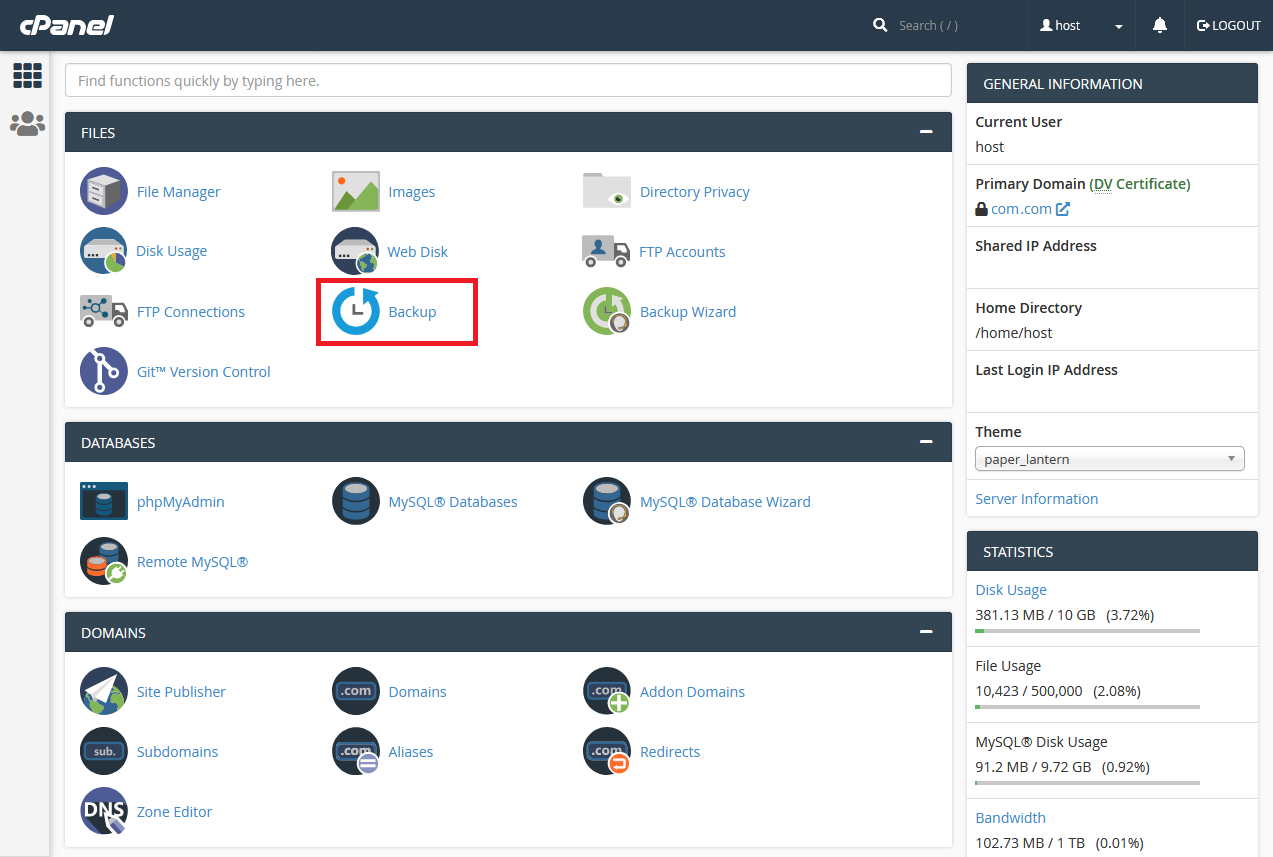
3. In the "Full Backup" section click "Download a Full Account Backup".
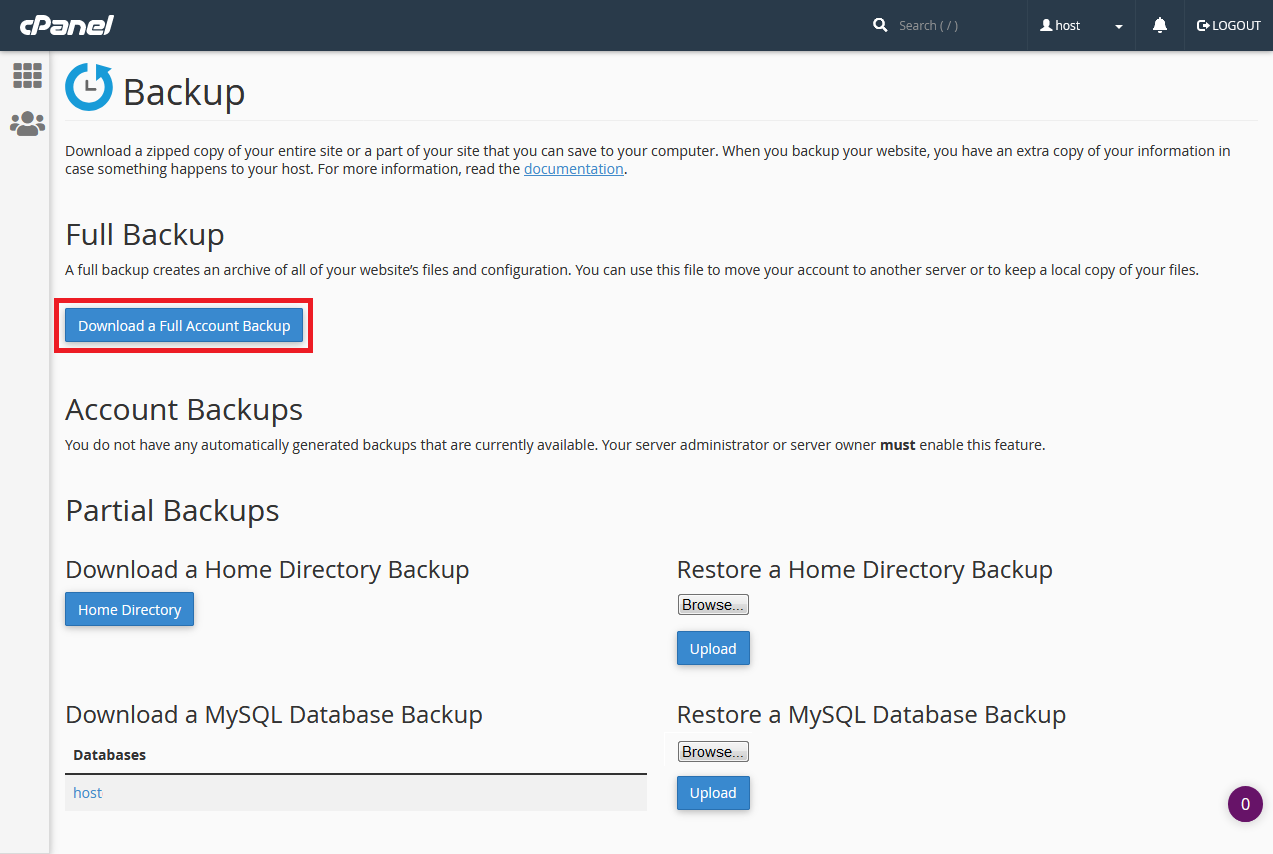
4. In the "Backup Destination" field, select "Home Directory" and click "Generate Backup".
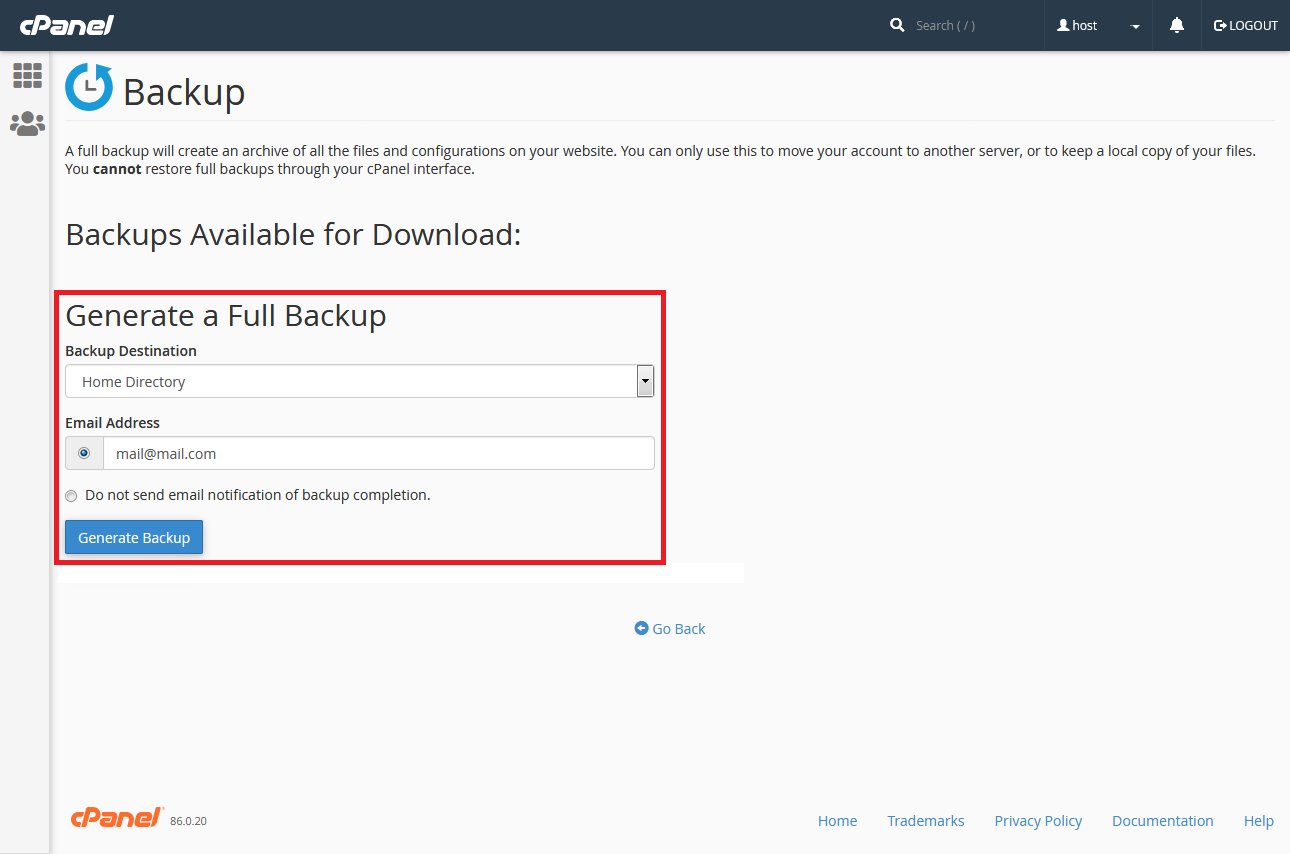
5. When the backup is created, you will receive an email notification.
6. Go back to the main page of the control panel and open "File Manager" in the "Files" section.
7. In the root directory you will see a file with the extension .tar.gz, which name begins with "backup -...". Download it, it is a backup copy of your site (the archive contains both files and the SQL database).
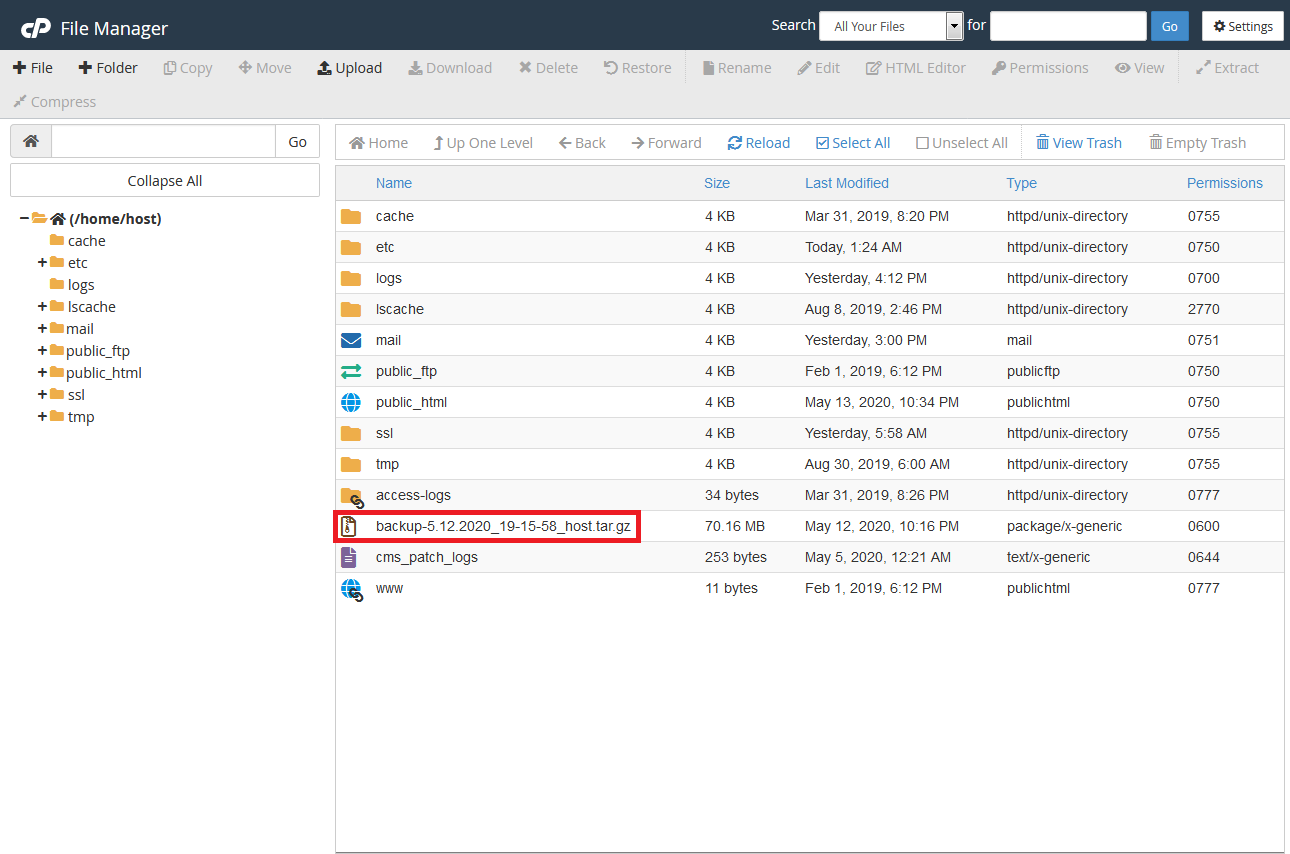
8. Log in to the cPanel on the new hosting and open the "Backup" page in the "Files" section.
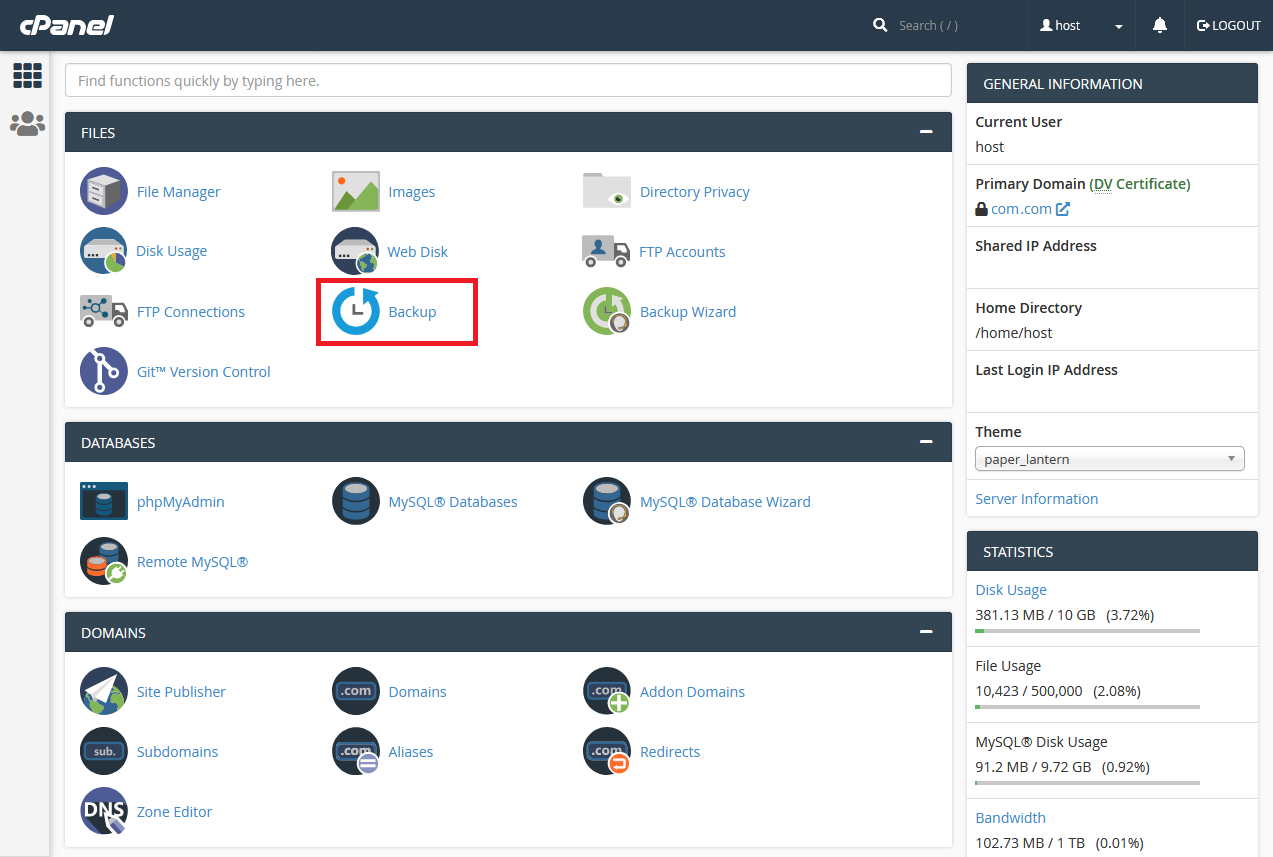
9. In the "Restore a Home Directory Backup" section, select a file .tar.gz which you downloaded in step 7, and click "Upload".
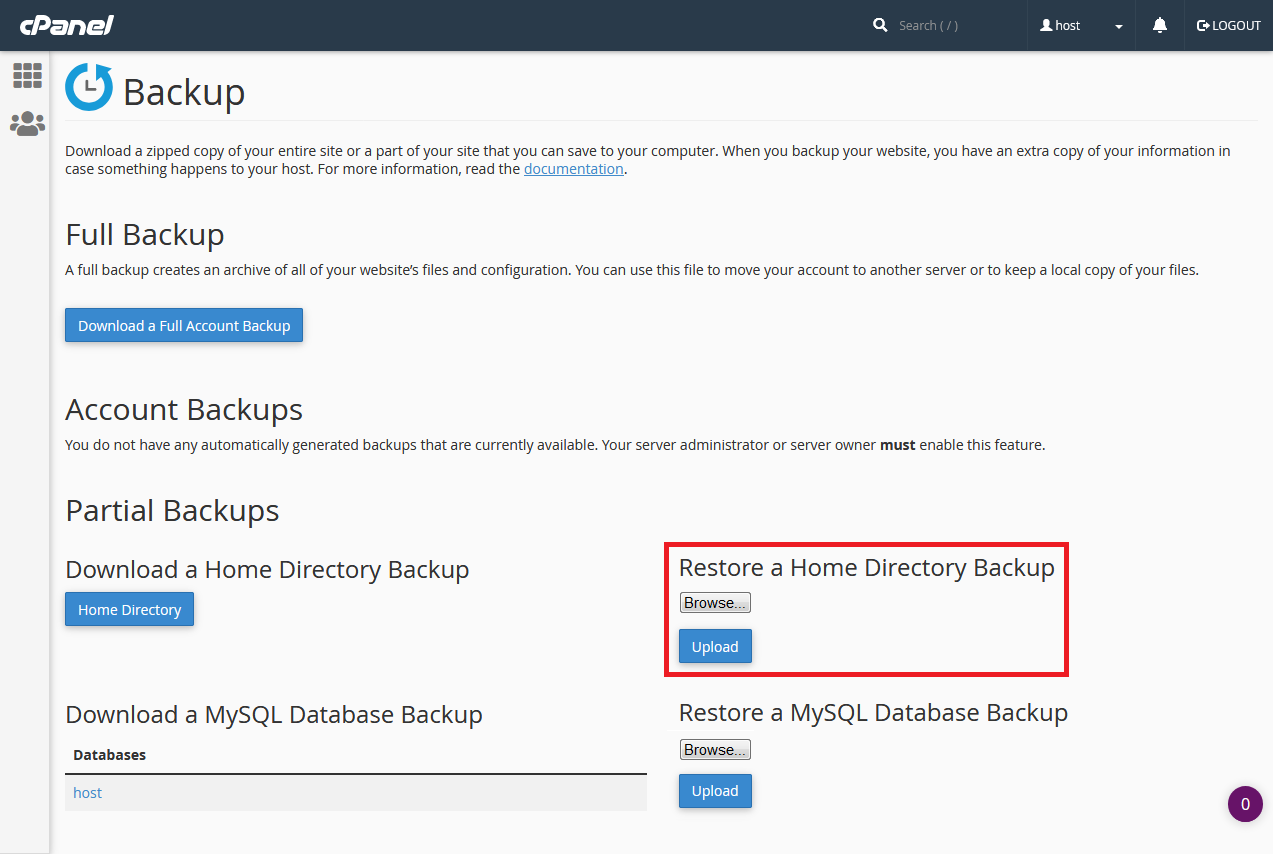
10. Your site has been moved to a new hosting, so you can check how it works.
